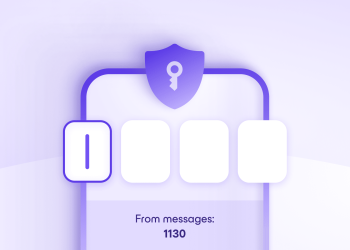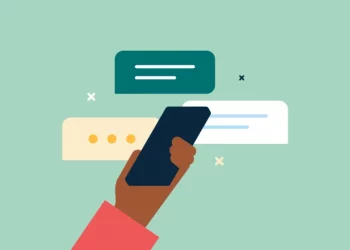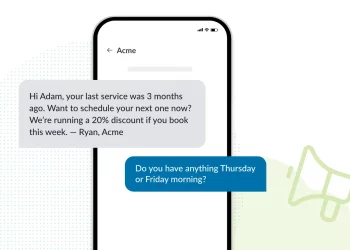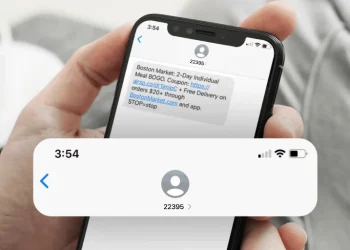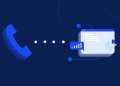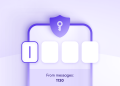Saving text messages is crucial for preserving personal memories, maintaining business records, and ensuring accurate legal documentation. Whether you’re using an iPhone or an Android device, there are various methods to back up and export your messages. This comprehensive guide will walk you through the best practices for saving text messages, tailored for users in the United States.
Why Saving Text Messages Matters
- Personal Memories: Text messages often contain cherished conversations with loved ones.
- Business Records: For professionals, SMS can serve as a record of client communications.
- Legal Evidence: In legal scenarios, text messages may be required as evidence.
- Device Upgrades: Transferring messages ensures continuity when switching devices.
Saving Text Messages on Android Devices
1. Google Drive Backup
Most Android devices offer native backup solutions via Google Drive.
Steps:
- Open Settings on your Android device.
- Navigate to Google > Backup.
- Ensure Backup by Google One is enabled.
- Tap Backup now to initiate an immediate backup.
This method backs up SMS messages, along with other data, such as app data and call history.
2. Using the SMS Backup & Restore App
For more control over your backups, third-party apps like SMS Backup & Restore are highly recommended.
Features:
- Backup SMS, MMS, and call logs in XML format.
- Save backups locally or to cloud services like Google Drive, Dropbox, or OneDrive.
- Schedule automatic backups.
- Search through backups for specific messages.
Steps:
- Download and install SMS Backup & Restore from the Google Play Store.
- Open the App and tap Set Up a Backup.
- Select the data you wish to back up, such as SMS messages.
- Choose the backup location (local storage or cloud service).
- Set a backup schedule if desired.
- Tap Back Up Now to start the process.
3. Saving Messages to an SD Card
If your device supports SD cards, you can save backups directly to an external storage device.
Steps:
- Follow the steps for using SMS Backup & Restore.
- When choosing a backup location, select “Your Phone.”
- Navigate to your SD card directory and select the desired folder.
- Proceed with the Backup as usual.
4. Exporting Messages to a Computer
Exporting messages to a computer provides an additional layer of Backup and easier access.
Methods:
- Using SMS Backup & Restore: After creating a backup, transfer the XML file to your computer using a USB drive or cloud services.
- Third-Party Software: Applications like Texty Pro enable the direct export of text messages to your computer, facilitating better organization and accessibility.
Saving Text Messages on iPhone Devices
1. iCloud Backup
Apple’s iCloud service makes backing up messages easy.
Steps:
- Go to Settings > [Your Name] > iCloud.
- Toggle on Messages to include them in your iCloud Backup.
- Ensure iCloud Backup is enabled and tap Back Up Now.
Note: iCloud offers 5GB of free storage; additional storage is available with a subscription.
2. Using iTunes or Finder
If you like local backups, use iTunes (on Windows or macOS Mojave and earlier) or Finder (on macOS Catalina and later).
Steps:
- Connect your iPhone to your computer.
- Open iTunes or Finder, depending on your OS.
- Select your device and choose Back Up Now.
This method creates a complete backup of your device, including text messages.
3. Third-Party Applications
Many third-party apps offer extra features for saving and exporting text messages.
- PhoneView (Mac): Allows viewing and exporting messages to PDF or text files.
- CopyTrans (Windows): Enables Backup and export of messages in various formats.
- iExplorer: Provides access to message databases and supports exporting conversations.
4. Screenshots and Forwarding
For saving specific messages or conversations:
- Screenshots: Open the message thread and press the Side Button and Volume Up simultaneously to capture the screen.
- Forwarding: Tap and hold a message, select More, choose the messages to forward, and send them to your email or another contact.
Saving Text Messages for Legal Purposes
When messages are needed for legal documentation, it’s crucial to preserve them accurately.
Best Practices:
- Use Reliable Backup Methods: Utilize iCloud, Google Drive, or trusted third-party apps to ensure message integrity and security.
Saving Text Messages for Legal Purposes
In legal contexts, preserving text messages accurately is crucial. Whether for court proceedings, compliance audits, or contractual disputes, maintaining the integrity of these communications is essential.
Best Practices for Legal Preservation
-
Use Reliable Backup Methods: Utilize iCloud, Google Drive, or trusted third-party apps to ensure message integrity and security.
-
Maintain Metadata: Preserve timestamps, sender and receiver information, and message content. This metadata is often critical in legal scenarios.
-
Export in Readable Formats: Convert messages to PDF or text formats that are easily accessible and can be presented in court if necessary.
-
Regular Backups: Schedule periodic backups to ensure all communications are up-to-date and preserved.
Tools for Legal Backup
-
iPhone: Applications like PhoneView and CopyTrans allow users to export messages with metadata intact.
-
Android: SMS Backup & Restore enables users to save messages in XML format, which can be converted to PDF for legal use.
For legal purposes, it’s advisable to consult with legal professionals to ensure that your message preservation methods meet the required standards.
Saving Text Messages for Business Records
In the business realm, text messages often contain vital information related to client communications, project updates, and contractual agreements.
Importance of Archiving Business Messages
-
Compliance: Regulatory bodies may require businesses to retain electronic communications for a specified period of time.
-
Record Keeping: Maintaining a history of communications can be essential for resolving disputes or referencing past decisions.
-
Continuity: In cases of employee turnover, having access to previous communications ensures seamless transitions.
Methods for Business Message Preservation
-
Enterprise Solutions: Platforms like Microsoft 365 and Google Workspace provide integrated archiving solutions that encompass SMS and other forms of communication.
-
Third-Party Applications: Tools such as iMazing and Dr.Fone provide options to securely export and archive messages.
-
Manual Export: Regularly exporting messages to secure storage solutions, such as encrypted cloud services, ensures that data is preserved and accessible.
Implementing a consistent policy for message archiving within your organization can streamline compliance and record-keeping processes.
Saving, ultimately enhancing overall efficiency, Text Messages for Personal Memories.
Text messages often hold sentimental value, capturing moments with loved ones, significant life events, and cherished conversations.
Ways to Preserve Personal Messages
-
Screenshots: Capturing screenshots of meaningful conversations allows you to save and organize them in photo albums or cloud storage.
-
Printing: For a tangible keepsake, print out conversations and compile them into a scrapbook or journal.
-
Digital Journals: Incorporate text conversations into digital journaling apps to chronicle life events and personal growth.
-
Cloud Backups: Regularly back up your messages to cloud services to ensure they are preserved even if you change devices.
By proactively saving these messages, you can create a lasting archive of your personal history.
Conclusion
Saving text messages is a multifaceted task that serves various purposes, from legal compliance and business record-keeping to preserving personal memories. By utilizing the appropriate tools and methods tailored to your specific needs, you can ensure that your essential communications are securely archived and readily accessible when needed.