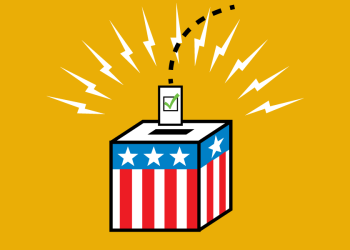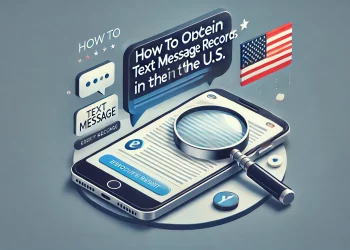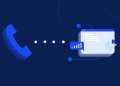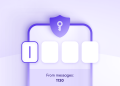Think about this: Every day, over 15 billion texts are sent. Most smartphone users prefer texting over other ways to communicate. Learning to send calendar invites via text can change how we organize meetings and events.
In today’s fast-paced world, sending invites through text is key. It makes planning and coordinating schedules easier. Smartphones are a big part of our lives, and using them to send invites is becoming more common.
It’s now easier to invite people to events or meetings with text messages. Knowing how to send calendar invites to phone numbers helps you manage your time better and ensures more people attend events.
No more dealing with full email inboxes or missed notifications. Sending invites via text is efficient and timely. It’s about reaching people where they spend most of their time – on their phones.
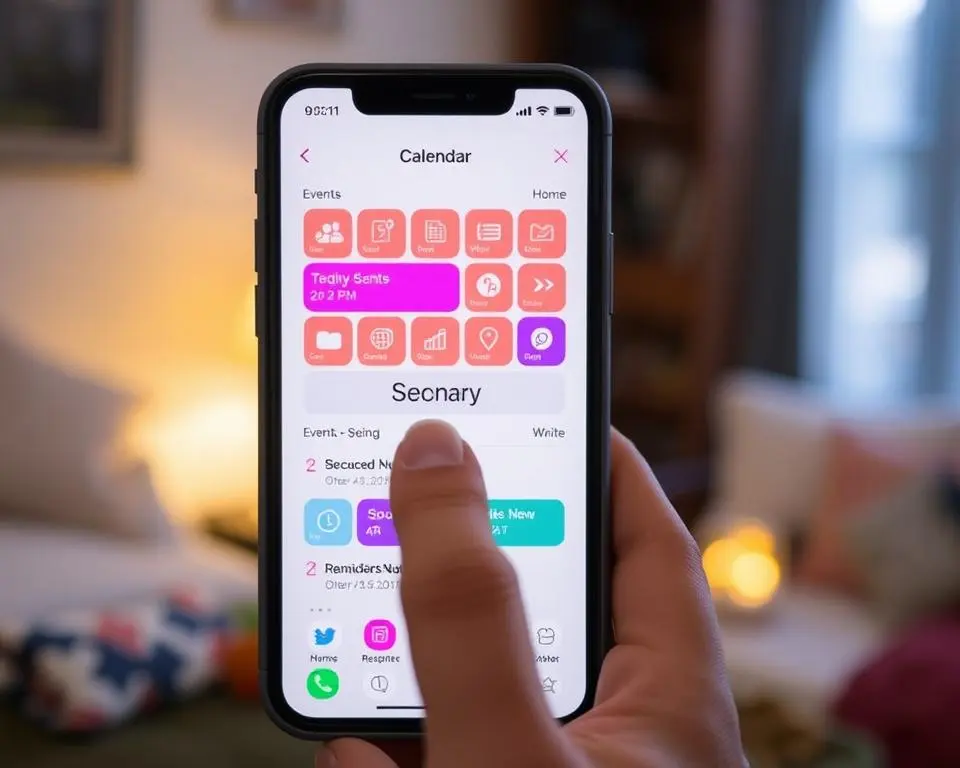
Key Takeaways
- Over 15 billion texts sent daily show the power of sending invites via text.
- More people use smartphones, making text messages great for planning events.
- Sending invites directly to a phone number means they get seen and acted on quickly.
- Text invites make it easy to add events to calendars, boosting attendance.
- Knowing how to send text invites can make things more efficient and get more people to attend.
Introduction to Sending Calendar Invites via Text Messages
Using text to send calendar invites combines digital calendars with text messaging ease. It’s becoming more popular because it’s simple and works on many devices. It’s great for planning small events or professional meetings.
Follow a few key steps to send a calendar invite via text. This ensures the recipient gets all the event details right away. Many wonder why texts are better than emails for this purpose. It’s because texts have higher open rates and are more immediate.
| Feature | Text Message | |
|---|---|---|
| Open Rate | High (98%) | Lower (20-30%) |
| Immediate Notification | Yes | Depends on Email App |
| Requires Internet | No | Yes |
Knowing how to send a calendar invite via text can change the game in both personal and professional life. The message calendar method is unique because it’s universal and instant, leading to faster responses and higher engagement rates.
The Convenience of Calendar Messages
Looking into how calendar invites fit into our daily lives shows enormous benefits. Sending invites via text makes things easier and faster. It meets our need for quick and easy communication.
Why Sending Invites through Text Can Be Effective
Texting a calendar invite is quick and personal. It gets a faster response than emails. This way, your invite skips past email spam and gets to the person immediately.
Benefits of Text-based Calendar Invitations
Text invites make planning events easier. They make inviting people simpler and get them more involved. Here are the main advantages:
- Higher Open Rates: Texts get more attention than emails, so your invite is more likely to be seen.
- Direct and Immediate Delivery: You can send it straight to someone’s phone, where they check it often.
- Easier RSVP: People can say yes or no fast, helping you plan better.
More people are asking if they can get invites by text. It’s clear this method is not just possible but also better in many cases.
| Feature | Email Invitation | Text Invitation |
|---|---|---|
| Open Rate | 20% | 98% |
| Immediate Visibility | Low | High |
| User Engagement | Medium | High |
| Response Time | 1-3 days | Within minutes |
Text invites are better for both senders and receivers. It leads to more people showing up and getting involved in your events.
Preparing Your Calendar Event for Text Message Invitations
Before sending a calendar invite via text, ensure your event details are perfect. This means including precise time and place information. Also, pay attention to formatting to ensure it works on all devices.
Creating a Detailed Event in Your Calendar
Add basic event details like title, location, time, and description to start. The more detailed you are, the easier for others to understand and plan.
Ensuring Compatibility with Recipients’ Devices
Also, format your invite so everyone can see and use it easily. No matter their device or software. Here’s how to format your events well:
| Component | Details to Include | Formatting Tips |
|---|---|---|
| Event Title | Clear, descriptive, but concise | Use bold text for emphasis |
| Date and Time | Include timezone if applicable | Use 24-hour or AM/PM notation based on recipient preference |
| Location | Full address and/or virtual meeting link | Highlight virtual links with underline |
| Description | A brief overview of the event agenda | Use bullet points for clarity |
In conclusion, preparing your calendar invite is all about content and format. Following these steps will make your invite clear, detailed, and easy to access. This will help get a positive response and better attendance.
Step-by-Step: How to Send a Calendar Invite via Text on iPhone
Learning to send a calendar invite via text on an iPhone makes planning events easier. It helps you communicate quickly, whether for a business meeting or a social event. Follow this guide to send invitations smoothly.
- Select the event in your Calendar app: Open the native app on your iPhone. Tap the event you want to share in your calendar.
- Access the event details: Tap on the event to see its details. Here, you’ll find the event’s date, time, and location.
- Share the event: Find and tap the ‘Share’ button, which looks like an arrow from a box. This lets you share the event in different ways.
- Choose the invite method: If you’re wondering if you can send a calendar invite via text, yes, you can. Tap ‘Message’ on the sharing options to send it via SMS.
- Enter recipient details: In the message screen, type the contact name or number of the person you invite. You can also pick multiple contacts if needed.
- Customize your invitation: You can add a personal message or send the event details that automatically fill the message field.
- Send the invite: After checking the details and recipients, press ‘Send’ to send your calendar invite via text.
Sending a calendar invite via text on an iPhone is convenient. It also increases the likelihood of recipients seeing and responding quickly.
How to Send a Google Calendar Invite via Text
Google Calendar doesn’t provide a direct SMS option, but you can still share invites via text by following these steps:
Method 1: Share the Google Calendar Event Link via SMS
- Open Google Calendar on your desktop or mobile app.
- Create a new event or open an existing one.
- Click on More Options and scroll down to Add Guests.
- Enter the email addresses of your recipients (if needed).
- Click Save and copy the event link.
- Open your messaging app and paste the event link in a text message.
- Send the text to your contacts.
Method 2: Send an ICS File via Text
- Open Google Calendar and create or edit an event.
- Click on the event and choose More Actions > Publish Event.
- Copy the event link or download the ICS file.
- Attach the ICS file to a text message or share the event link via SMS.
- Send it to your recipients.
How to Share a Calendar Event on iPhone via Text
If you use the Apple Calendar app, you can send a calendar invite via text on your iPhone by following these steps:
- Open the Calendar app on your iPhone.
- Create a new event or select an existing one.
- Tap Add Invitees and enter the recipient’s phone number or email.
- Tap Done and then Send.
- If your recipient doesn’t use iCloud, you can manually share the event link via SMS.
How to Send Mass or Bulk Calendar Invites via Text
If you need to invite multiple people at once, you can use third-party SMS services or Google Workspace tools:
Using Google Calendar
- Add multiple emails in the Add Guests section when creating an event.
- Share the generated event link via SMS using a bulk texting platform.
Using SMS Marketing Tools
Platforms like PowerTextor, Twilio, or EZ Texting allow you to send mass texts with event links.
- Export the event link from Google Calendar or iCloud.
- Use an SMS service to upload your contact list.
- Create a bulk message with the event details.
- Send the calendar invite via text to multiple recipients.
Managing RSVPs Through Text: Best Practices
Knowing how to invite someone over text is just the start. The next step is to manage RSVPs well. Text invites make tracking who’s coming and what they need easier. This section will show you how to use text responses to organize your event.
Being quick to respond to RSVPs sets the right tone. Acknowledge each response as it comes in. This shows you value their reply and encourages them to respond fast. It’s key to sort responses right away. Here’s how to do it well:
- Confirmed Attendance: Make a list of those who confirmed their attendance. This will help with seating, food, and other event details.
- Pending Responses: Track those who haven’t replied yet. It’s important to follow up with them to remind them.
- Declined Invitations: Note who can’t make it. Saying thanks keeps good relations and opens doors for future invites.
Automating some steps can save time and reduce mistakes. Look into text services that let you send invites and track RSVPs in one place. This makes managing your event easier and more efficient.
| Feature | Benefits |
|---|---|
| Automated follow-ups | Ensures no invitee is forgotten, increasing the chances of higher attendance. |
| Real-time updates | Keeps the host updated instantly as guests respond, aiding in dynamic planning. |
| Integrated event reminders | Reduces no-shows by reminding attendees about the event closer to the date. |
To better manage RSVPs, make it easy for guests to respond. Use simple keywords like ‘Yes’ or ‘No’. Or, use links that fill in the RSVP for them. This makes it easier for guests and gets them to respond faster.
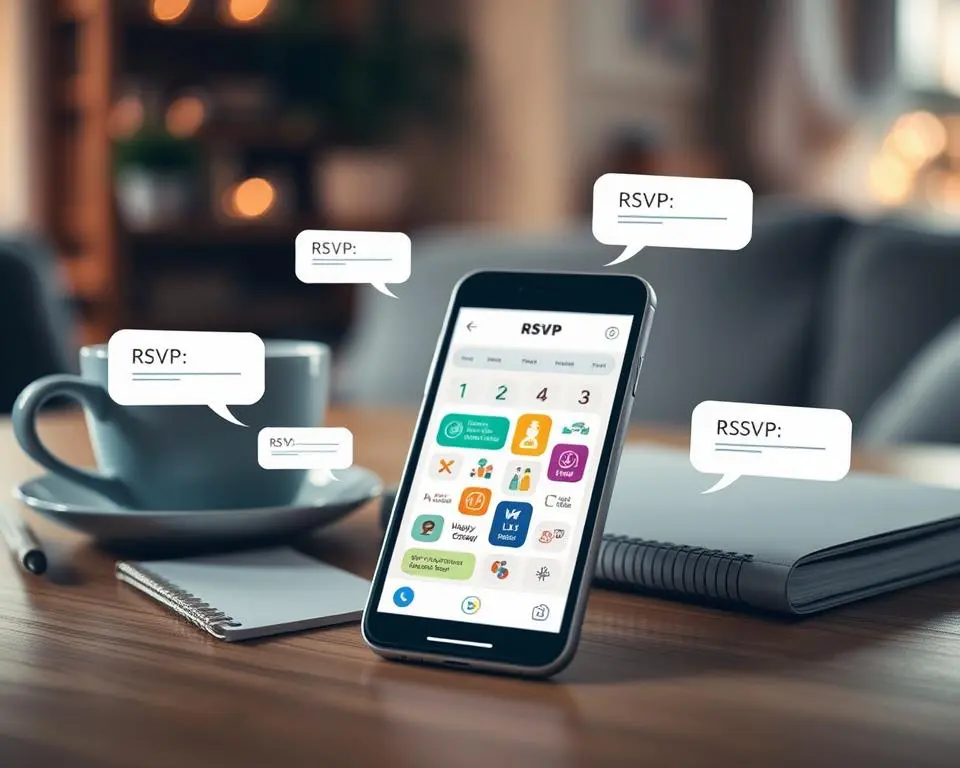
Always keep a copy of your RSVP list and all messages. Technical issues can happen, and having a backup is crucial. With these tips, handling RSVPs via text can be smooth and efficient.
Pros and Cons: Calendar Invites via Text vs. Email
In today’s fast world, the right way to send calendar invites is key. Emails have long been the norm, but texting is gaining ground. Each option has its own pluses and minuses, which we’ll look at to find the best choice for you.
Comparing Speed and Convenience
Texting calendar invites is quicker than emailing. Texts get read fast, often in minutes. This is great for urgent updates or reminders. On the other hand, emails might take longer to see and can get lost in spam.
Analyzing Read and Response Rates
Let’s examine how people interact with each method. Texts have a 98% open rate, with most read in the first few minutes. Emails, with a 20-30% open rate, can vary greatly.
Texts also get more responses. People are more likely to reply to a text than an email, which might not get opened for a while.
| Feature | Text Messaging | |
|---|---|---|
| Delivery Speed | Instant | Varies by email service |
| Open Rate | 98% | 20-30% |
| Response Rate | High | Moderate |
| Best Uses | Last-minute changes, quick confirmations | Detailed invitations, attachments |
Whether to text or email your invites depends on the event and your audience. Texts are great for quick, informal invites, while emails are better for detailed plans and attachments. Knowing these differences can make our communication more efficient and engaging.
Troubleshooting Common Issues when Sending Calendar Invites via SMS
Learning how to send a calendar invite via SMS can sometimes be tricky. You might face issues like syncing problems, invites that can’t be opened, or notifications. Each problem has a solution. Here’s a quick guide to help you fix these common issues and improve your ability to send invites via text.
- Syncing Problems: Sometimes, calendar invites don’t sync right across devices. This might be because of old software or service issues. Make sure all devices are updated and restart them to refresh connections.
- Recipient Can’t Open Invite: Compatibility issues can stop invites from being opened. Always check if the calendar format works with the recipient’s device. Using ICS files can help avoid this problem.
- Lack of Notification: Sometimes, invites don’t send notifications. Check if the recipient’s device allows notifications from messaging and calendar apps. Also, make sure your calendar app’s send settings have notifications enabled.
| Issue | Quick Fix |
|---|---|
| Syncing errors | Update and restart devices |
| Opening issues | Use ICS format and check compatibility |
| No notifications | Check both sender and receiver’s notification settings |
Fixing these issues makes sending invites via text smoother and more reliable. Remember these tips to keep your digital communication efficient and effective.
Security and Privacy Considerations When Sending Invites via Text
When sending a calendar invite to a phone number, think about security and privacy. This is to keep sensitive info safe. We’ll look at key points and best practices for keeping invites private via text.
Protecting Personal Information in Calendar Invites
Calendar invites can have personal and sensitive details. It’s crucial to use encryption when sending invites via text. Encryption keeps events and personal info safe, ensuring only the right people see it.
Best Practices for Secure Messaging
To send invites securely, follow these steps:
- Consent: Get permission from people before sharing their contact info.
- Minimal Disclosure: Share only the necessary personal info for the event.
- Secure Platforms: Use messaging apps known for their security to send calendar invite to phone number.
Using these methods keeps your info safe and builds trust with others.
| Feature | Benefit | Application |
|---|---|---|
| Encryption | Secures invite content | Essential for sending sensitive information |
| Consent | Protects privacy rights | Mandatory before sharing personal details |
| Minimal Disclosure | Limits exposure of personal data | Prevents potential misuse of information |
Conclusion
In this article, we’ve looked at how to send invites via text. This method offers big benefits and makes things easier. It lets us add event details to our daily texts and manage RSVPs better.
We’ve covered the steps and best practices for iPhone and Google Calendar users. This ensures invites reach everyone effectively.
Following these guidelines helps avoid technical issues and keeps our information safe. It’s important to focus on security when sending invites via text. This makes communication responsible and secure.
Using the steps and tips we’ve shared can improve how people engage with events. This makes planning and attending events more efficient and secure.
In summary, learning how to send invites via text can change how we plan events. With technology in our lives, using these tools is essential. We suggest using text messages for event planning to make sure every invite leads to a successful event.
FAQ
How can I send a calendar invite via text message?
To send a calendar invite via text, create the event in your digital calendar. Most apps have a ‘share’ or ‘invite’ option. Choose text messaging as the delivery method and enter the recipient’s phone number.
Is it possible to send calendar invites via text to any phone number?
Yes, you can send invites to any phone number receiving texts. However, the recipient’s device must support adding events to their calendar.
Can I send invites through text using Google Calendar?
Yes, you can send Google Calendar invites via text message. Share the event with an email-to-SMS gateway address. Google Calendar doesn’t natively support text message invites.
How do I invite someone over text without using a calendar invite?
To invite someone without a calendar invite, send a text with the event details and ask them to save the date. However, this method doesn’t automatically add the event to their calendar.
Are calendar invites via text compatible with both Android and iPhone devices?
Yes, most devices can receive and add events to their calendar. This is true for both Android and iPhone devices, as long as they support the iCalendar format.
How do I send a calendar invite via text on an iPhone?
On an iPhone, create a new event in the Calendar app. Tap ‘Invitees’, add phone numbers, and then tap ‘Done’. Depending on the recipient’s settings, the invite will be sent via iMessage or SMS.
Can I manage RSVPs for my event by sending the invites through text?
Yes, you can manage RSVPs by asking recipients to reply to the text. You can track responses manually or with event management apps that connect to your calendar and messaging app.
How do I troubleshoot issues when recipients can’t open a calendar invite sent via text?
If recipients can’t open the invite, check if they have a compatible calendar app. Ask them to check their phone settings for any link restrictions. If problems continue, send the invite via email or another messaging service that supports calendar invites.
Are there any privacy risks when sending calendar invites via text message?
Yes, text invites have privacy risks, as they may include personal info. Always know and trust your recipients. Consider the details you share and use privacy features in your calendar app.
How can I ensure that my calendar invites are secure when texting them?
To secure your invites, use a secure messaging app with end-to-end encryption. Before sending, only include necessary details and avoid sharing sensitive info in the event description.